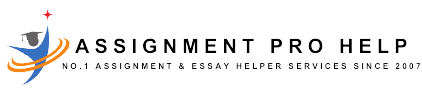Introduction
The University of Greenwich Portal is an essential tool for students, faculty, and staff, offering a centralized platform to access a wide range of academic and administrative resources. Whether you’re a new student trying to navigate your courses or a faculty member managing class schedules, the portal is designed to streamline your university experience. This guide provides a detailed overview of the University of Greenwich Portal, its features, benefits, and how to make the most of this vital resource.
Here is the link and below is the screenshot of the official website portal of Greenwich University – https://www.gre.ac.uk/it-and-library/a-z/services/portal
A comprehensive guide to University of Greenwich here – https://assignmentprohelp.com/blog/guide-university-of-greenwich
What is the University of Greenwich Portal?
The University of Greenwich Portal is an online platform that serves as a gateway to various university services and information. It integrates multiple systems, providing users with easy access to academic records, course materials, communication tools, and administrative functions. The portal is designed to enhance the efficiency and effectiveness of the university community by offering a one-stop solution for managing academic and administrative tasks.
Key Features and Benefits
1. Personalized Dashboard:
- Overview: The Greenwich university portal’s dashboard provides a personalized view, allowing users to see important updates, notifications, and quick links to frequently used services.
- Customization: Users can customize their dashboard to display information and tools most relevant to them, such as upcoming deadlines, recent announcements, and direct access to email and calendar.
2. Course Management:
- Access Course Materials: Students can easily access lecture notes, assignments, readings, and other course materials uploaded by their instructors.
- Assignment Submission: The portal allows students to submit assignments electronically, view feedback, and track their progress.
- Class Schedules: Users can view and manage their class schedules, including information on lecture times, locations, and any changes or cancellations.
3. Academic Records:
- Grades and Transcripts: Students can check their grades, download unofficial transcripts, and request official transcripts through the portal.
- Registration and Enrollment: The portal simplifies the process of course registration, allowing students to add, drop, or change courses with ease.
4. Communication Tools:
- Email Integration: The portal integrates with the university’s email system, providing seamless access to emails and communication with faculty and peers.
- Announcements and Notifications: Important university announcements and notifications are posted on the portal, ensuring that users are always informed about critical updates and events.
5. Administrative Services:
- Financial Aid and Tuition: Students can view their financial aid status, tuition fees, and make payments directly through the portal.
- Library Services: The portal provides access to the university’s library resources, including online databases, e-books, and research tools. Here you can check: https://libguides.gre.ac.uk/
- IT Support: Users can access IT support services, including troubleshooting guides, software downloads, and helpdesk contacts. Here you can get IT support: https://www.gre.ac.uk/it-and-library/remote-access/remote-access-for-students#desk
How to Access the University of Greenwich Portal – A Step by Step Guide with Official Website Screenshots
Accessing the University of Greenwich Portal is straightforward:
1. Visit the University Website: Go to the University of Greenwich’s official website.
2. Login: Click on the portal login link, usually located at the top right corner of the homepage.
3. Enter Credentials: Use your university-issued username and password to log in. New users will need to activate their accounts using the instructions provided by the university.
Here is the step by step University of Greenwich login & troubleshooting guide
Navigating the Portal
1. Dashboard: Upon logging in, you will be greeted by the personalized dashboard. Here, you can see a snapshot of your schedule, recent notifications, and quick links to essential services.
2. Menu and Navigation: The portal’s menu is typically located on the left-hand side or as a dropdown at the top. It provides access to different sections, such as Academics, Finance, Library, and Support. Familiarize yourself with the menu to quickly find the information you need.
3. Search Functionality: Use the search bar to quickly locate specific information or services within the Greenwich student portal. This is particularly useful if you are unsure where a particular item is located.
Tips for Maximizing the Use of the Portal
1. Regularly Check Updates: Make it a habit to check the portal regularly for updates on assignments, class schedules, and university announcements.
2. Customize Your Dashboard: Tailor your dashboard to show the most relevant information for you. This can save you time and ensure you do not miss important updates.
3. Use the Calendar: The calendar feature helps you keep track of important dates, such as assignment deadlines, exams, and university events. Sync it with your personal calendar for better time management.
4. Seek Help When Needed: If you encounter any issues while using the Greenwich portal login, do not hesitate to seek help. The IT support section provides resources and contact information to assist you.
Common Issues and Troubleshooting
1. Login Problems: If you have trouble logging in, ensure you are using the correct credentials. If the issue persists, use the “Forgot Password” feature or contact IT support.
2. Access Denied Errors: Sometimes, certain sections of the portal may be inaccessible due to permissions. Ensure you have the necessary access rights or contact the relevant department for assistance.
3. Technical Glitches: For any technical issues, such as slow loading times or errors, try clearing your browser cache, using a different browser, or contacting IT support for further help.
Conclusion
The University of Greenwich Portal is a powerful tool designed to enhance the academic and administrative experience for students, faculty, and staff. By leveraging its features effectively, users can streamline their tasks, stay informed, and make the most of their university experience. Whether you are accessing course materials, checking grades, or managing your schedule, the portal is your go-to resource for all things related to university life.
If you need assistance with any Greenwich University Assignment then our assignment helpers in UK are available to guide you.
You can also check for “BPP University Guide“
Mukul Bhardwaj | Senior Literature Expert at AssignmentProHelp.com
Hello! I’m Mukul Bhardwaj, a seasoned Literature writer with a deep-rooted passion for academic, SEO, and creative writing. My journey led me to earn a expertise in writing quality content. I’ve had the privilege of seeing my work published across prominent websites and e-magazines. For the past 5+ years, I’ve been dedicated to helping students excel in their academic pursuits as a writing expert at AssignmentProHelp.com. Guiding students through the nuances of academic writing and helping them achieve top grades is not just a job for me; it’s a joy.
When I’m not immersed in the world of words, you’ll find me exploring new culinary delights and traveling to unique destinations. My adventures fuel my blog, where I share my love for academic writing, cycling, sports, SEO and travel to new places.